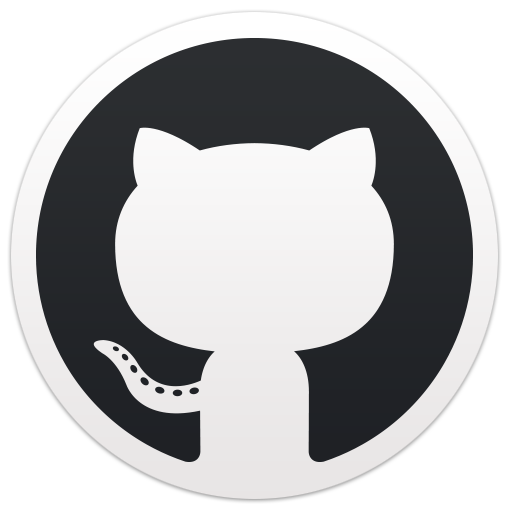增强你使用的网页
有一些刚需网页不好用, 经常有重复操作, 自己来修改是比向网站拥有者提需求容易的.
分享一下最近对2个网站的修改. 这些修改确实节省了我很多日常重复操作的时间.
用什么工具来修改你的网页
我选择的是arc浏览器的boost功能. 在网页上新建一个boost, 点击code, 选到js的tab就可以把编写的js插入到当前host的网页里运行了. 还有辅助功能zag可以帮你抓dom.
对于没有用arc浏览器的大家, 可以写一个chrome extension, 只需要使用content_scripts功能, 可以实现和arc的boost类似的功能: match网址url并且加载一段js. (其实功能是比arc多且灵活的)
修改jira页面
jira是个必须用, 且很多重复操作的网站. 我做了这些修改:
站会看板过滤器顺序调整
每天站会轮到的人的顺序和jira看板上不一致, 导致站会轮下一个人的时候得去找下一个人的位置. 只要获取一下看板过滤器, 调整一下子元素就行了.
1 | const container = document.getElementsByClassName('aui-expander-content ghx-quick-content')[0] |
看板过滤器多选改单选
jira看板的过滤器是多选的, 所以切换下一个人的时候必须把前一个人取消了, 这样每次都多一次操作.
我们只要给每个过滤器加一个点击事件, 把其他active的过滤器都点击一下就行了.
1 | let child = null |
关闭bug的时候必须填写原因
公司有个规定, 关闭jira必须填写一些字段. 其实每次填写的内容都一样的, 自动填写可以节省非常多时间.
实现也非常简单, 定时器来寻找指定dom, 然后为这些dom附上指定的值.
1 | const setInputValue = (id, value) => { |
获取vue应用的实例来修改界面
老婆画了几套微信表情, 于是我经常登录上去看数据.
但dashboard上信息很少, 需要点到每个表情的详情中才能查看.
通过网络请求, 我看到其实在dashboard的界面, 数据已经请求到了, 于是开始我们的修改.
从dom中寻找vue实例
通过基础的vue知识, 我们知道vue实例是会挂在dom上的.
(vue作者说可以认为他是可用的, 因为vue的devtool也是依赖这个特性的, 那我们一个小脚本是更可用了)
那么哪些dom上有vue实例, 有点像个面试题, 写个简单的脚本就可以找到:
1 | let traverse = (dom) => { |
找到目标数据所在的dom, 正式的脚本就这样获取vue实例就可以了.
编写脚本
首先通过vue实例的_data属性获取到数据:
1 | const list = document.querySelector('.page_mod_page_simple.page_home').__vue__.$parent.currentList; |
然后把数据贴到对应的dom上:
1 | const emotion_dom = document.querySelector('.table_wrp_emotion_list').querySelector('.table_body'); |
到这里脚本就写完了, 其他的vue应用其实还可以调用vue实例中的方法获取数据, 或自己获取数据放进vue实例.
解决执行环境的问题
但把这段代码放到boost中会出现拿不到dom的\_\_vue\_\_实例的问题, 因为boost和chrome extension的执行环境并不是浏览器执行环境. 可以通过创建script并执行的方式.
1 | let script = document.createElement('script'); |
(本文完)
如果你可以 点击这个链接打赏我5毛来鼓励我, 非常感谢.
本文遵循 cc协议
你可以在注明出处和非商用的前提下任意复制及演绎